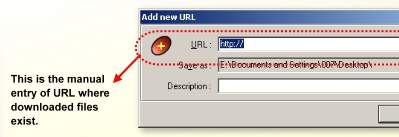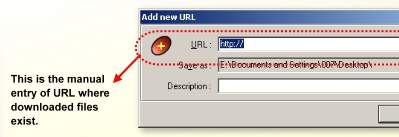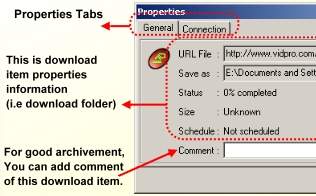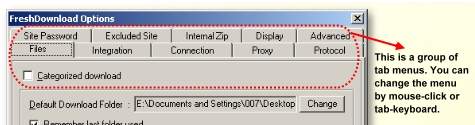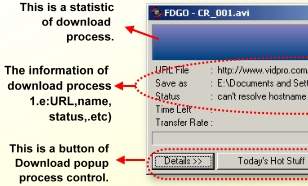This section show the detail of dialog boxes in FreshDownload program. From here you can see all the features when dialog box comes out.They are:
Add New URL Dialog Box
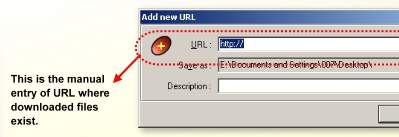
Fill-in the URL field with the source of file location, for example : http : //www.xyz.com/xyz.zip or ftp : //www.xyz.com/xyz.zip. Specify the destination folder in the Save as field (by default, Fresh Download will use your Desktop as the destination folder). You can also specify the name of local file (if you want to make it different from original file), or leave it blank if you want to use its original name.
Property dialog box
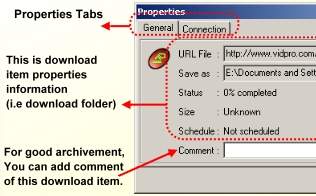
This dialog box will show the property of downloaded files
 General - Show status of downloaded files
General - Show status of downloaded files
 Connection - Show status of every connection (parts of files)
Connection - Show status of every connection (parts of files)
* Note : connection will not be shown if the file has completely downloaded or the download has not started.
Option dialog box
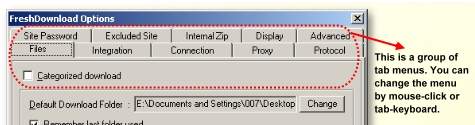
 FILES TAB
FILES TAB
- Categorized download - Specify the download file type, folder locations with specific setting.The setting can be add, edit, and remove from the list.
- Default download folder - Specify the default folder to save downloaded files.
- Temporary folder - Specify temporary folder for part of downloaded files (if you use multiple connections)
- Remember last folder used - Use the past download folder.
- When replacing existing file - Delete existing file or rename it with .BAK extension when the file is already exist
- Start download after adding to list - If selected, the file will be automatically downloaded right after its URL added into the list
- Start download after loading list - If selected, the file will be automatically downloaded when the list loaded (program started)
- Delete from list after finished download - If selected, the item will be automatically deleted from the list after that item have finished its job to download .
- Show Open/Run dialog after finished download - Activate this option if you want to open/run after finished download. If you activate internal zip extractor, the zip file will be opened by internal zip extractor.
 INTEGRATION TAB
INTEGRATION TAB
- Integrate into Microsoft Internet Explorer - Use it to intercept the file and automatically call Add new URL dialog, when you click a URL contains a file (with specified extensions) from the Internet Explorer. There is two method for this option. Method 1 use BHO (Browser Helper Object) and this method will make sure the Fresh Download as your download manager. We recommended you to use this method. Method 2 use NSH (Name Space Handler), You can use this method as alternative if the Method1 is not work for your IE browser. You must also use this method (NSH method), if you want to use Fresh Download can integrate with other IE-based browser, such as NeoPlanet.
- Replace IE Download dialog (I.E 5.5 or higher) - Use it to change the dialog when using I.E 5.5 or Higher.
- Integrate into Netscape Communicator (4.x /6.x/7.x) - Use it to intercept the file and automatically call Add new URL dialog, when you click a URL contains a file (with specified extensions) from the Netscape Communicator version 4.x/6.x/7.x
- Integrate into Opera - Use it to intercept the file and automatically call Add new URL dialog, when you click a URL contains a file (with specified extensions) from the Opera
- Integrate into Mozilla - Use it to intercept the file and automatically call Add new URL dialog, when you click a URL contains a file (with specified extensions) from the Mozilla
- Automatically start downloading the following extension - Use it to set extension of files, which should be captured. Every extension separated by an empty space
- Show FD in IE context menu - This option will add two items in IE context menu :
1. Download using FreshDownload command to download selected URL in IE
2. Download All using FreshDownload command to download all URL in site that opened by IE
- Show download basket for drag and drop - Use it to show download basket for easy adding url into the list
- Check Default Download Manager - Use it to check the active download manager.
- Clipboard monitoring - Use it to activate clipboard monitoring feature for easy adding url into the list
- Virus checking - Use it to activate virus scanning feature in Fresh Download
1. Virus scanner - Use it to select your antivirus program
2. Parameter - Fill-in your antivirus program's parameters into this box
3. Only for type - Select the extensions will be scanned by antivirus programs
- Define MIME Type - Select the type of MIME and check/uncheck it in the list.
 CONNECTION TAB
CONNECTION TAB
- Simultaneous connections - Define how many connections/split downloading may run at one time
- Max simultaneous downloads - Define how many target files can be downloaded simultaneously. If your targets more than maximum value then the program will download the target as many as the maximum setting and put the rest of the targets into queue.
- Download retry - Specify how many times the software will try to make connections
- Retry wait - Waiting time between two retry
- Timeout - Specify waiting time to get a response from the server. Within the time interval, if there is no response from the server then the error
- message will appear on your screen. Adjust this option to a bigger number if the connection needs a longer time
- Minimum size to split - Specify minimum size to activate simultaneous connections. When download size is below this option then FD will do it in single connection. Use Dial-up on Scheduler Use this option to auto connect to your dial-up networking. Just select your dial-up connection name, user name, and the password. If you want to disconnect after you finish the download job, then activate auto disconnect option.
- Disconnect when finished downloads - automatically turn-off the internet connection when the download has finished.
- Use Dial-Up on Scheduler - Dial-Up Connection will work on the specific time, with the login user name and password. the redial times also sets here.
 PROXY TAB
PROXY TAB
- HTTP Proxy - Check this option if your connection to the Internet in HTTP protocols using a proxy server. Enter the setting into the corresponding boxes : address, port, username and password. Leave the username and password empty if your proxy server does not required it
- FTP Proxy - Check this option if your connection to the Internet in FTP protocols using a proxy server. Enter the setting into the corresponding boxes : address, port, username and password. Leave the username and password empty if your proxy server does not required it. Check the PASV option if you use passive mode.
- Use FTP in PASV Mode - this sets the File Transfer Protocol as a connection with condition of passive by the client sends to FTP server.
 PROTOCOL TAB
PROTOCOL TAB
1. User-Agent - Some website only allows certain browser to download from their site. By using this option, you're telling
FreshDownload to imitate Internet Explorer or Netscape. It is necessary to change the way offline explorer represents itself to other web
servers. The user agent can be vary but the default represents as Microsoft Internet Explorer 5.0.
2. User define - Variable that can be define in the User-Agent.
3. Send Referer - The referer wil send after the protocol.
4. Enable-Cookie - Activate the cookies facility.
1. Use ASCII mode for files with extension(s) : The ASCII mode configures for the specific file type.
2. E-Mail address for anonymous logins : Specify e-mail address if the login is in anonymous name mode.
 SITE PASSWORD TAB
SITE PASSWORD TAB
- Add button : Use this button to add password and user name for specific site which requires authorization
- Edit button : Use this button to edit password and user name
- Remove button : Select site's name and then click this button to remove it from the list
 EXCLUDED SITE TAB
EXCLUDED SITE TAB
Add Use this button to add new sites into the excluded list. There are 3 rules :
1. Always : Fresh Download will always bypass downloading any file in this site.
2. If found : Fresh Download will bypass downloading from this site if only found the word specified in the URL.
3. If not found : opposite of the rules #2
- Add Use this button to add selected site.
- Edit Use this button to edit selected site.
- Remove Use this button to remove selected site from the.
 INTERNAL ZIP TAB
INTERNAL ZIP TAB
- Use internal zip extractor : Activate this option to use Fresh Download internal zip extractor
- Unzip folder : Set the default destination root for the unzipped files
- Overwrite files : Overwrite files if already exists
- Open zip folder after unzip : Activate this option to open zip folder after unzip
 SOUNDS TAB
SOUNDS TAB
In this section you can configure a sound schemes for FreshDownload process.The present sounds to configure are:
- Add download
- Download start
- Download Failure
- Download Success
- All Download Finish
You can Edit, Remove, or Play the sound. For button 'Edit', popup window will be showed. There are options here :
- No Sound (The sound is off)
- System Sound (Use System sound Library)
- From File (Open specific folder and choose sound file)
Last, you can confirm the change by click 'Ok'.
 DISPLAY TAB
DISPLAY TAB
Graphics Display
- Maximum display : Set maximum value of transfer rate's graphic
- Background color : Color of transfer rate's background
- Bar color : Color of transfer rate bar
- Bar color style : Style of the bar : solid or gradation
- Chart Direction : direction of the chart : Left to Right or Right to Left
File List
- Use background : Use a bitmap as background of the list, and also the settings of the font showed on the download list section.
- Gridlines : Show/hide grid on the list
- Columns : Show/hide some columns banner such as filename, size of the files, downloaded status, the percentage of downloaded item,estimated time, schedule of item download time, description of the downloaded items, URL where them downloaded items located. The mark/unmark of the box of the columns changes the display of the download list.
 ADVANCED TAB
ADVANCED TAB
- Always show Add Dialog : Automatically shows Add Dialog when ready to download.
- Get File date and time from server : Check the date and time information of the file from the downloaded server.
- Shut Down after finished downloads : Turn Off the Computer automatically if the downloading process has finished.
Download dialog box
This dialog box will show the the process of downloading.
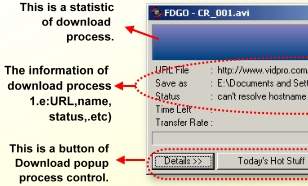
- Details : Show any indicates such number of retry,downloaded size, and status.
- Today's hot stuff : Open url in your browser from www.frshdevices.com that offer a lot of interesting stuff.
- Pause : Stop downloading process for awhile.
- Cancel : stop the downloading process and close the download dialog box.